Cerebro Unity3D Project – Art Game Weekend 4
Récapitulatif de notre projet CEREBRO au Art Game Weekend 4 ! Il s’agit un casque permettant de récupérer les fréquences cérébrales dont entre autres, la fréquence liée à votre concentration ! Le tout est récupéré et interprété par notre « Art Game » sous Unity3D en temps réel. Tous les effets visuels sont générés procédurale ment.
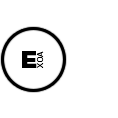

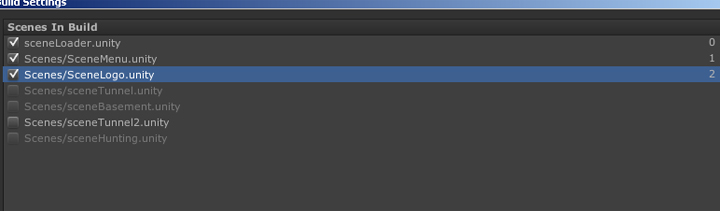 In my case I have a sceneLoader at position 0, and a SceneMenu at position 1. Your scene 0 will be contained in the little apk, and all the others will be on the obb file. Open the « build settings » panel and add your scene like that. Then on the « player settings » you should check the new magical option « split binary » at the bottom. Then press « Build » not « Build and run » because with this one, your obb will be pushed on your device directly and you will not be able to test the download thing.
In my case I have a sceneLoader at position 0, and a SceneMenu at position 1. Your scene 0 will be contained in the little apk, and all the others will be on the obb file. Open the « build settings » panel and add your scene like that. Then on the « player settings » you should check the new magical option « split binary » at the bottom. Then press « Build » not « Build and run » because with this one, your obb will be pushed on your device directly and you will not be able to test the download thing. Great ! You now have a build.apk with a small size (7MB in my case) and a huge main.build.obb. Rename the obb like this :
Great ! You now have a build.apk with a small size (7MB in my case) and a huge main.build.obb. Rename the obb like this :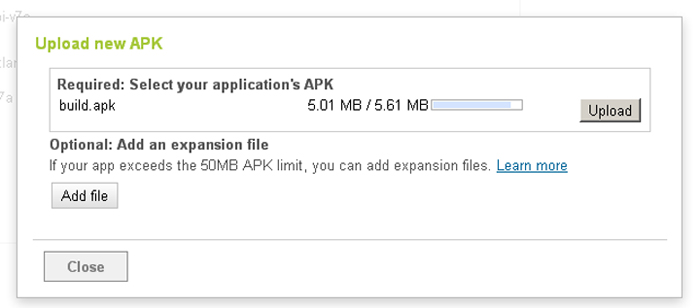 Now activate your APK but do not publish the project ! You can test everything without making it publicly available ! You can see in the details that the expansion is taking place.
Now activate your APK but do not publish the project ! You can test everything without making it publicly available ! You can see in the details that the expansion is taking place. 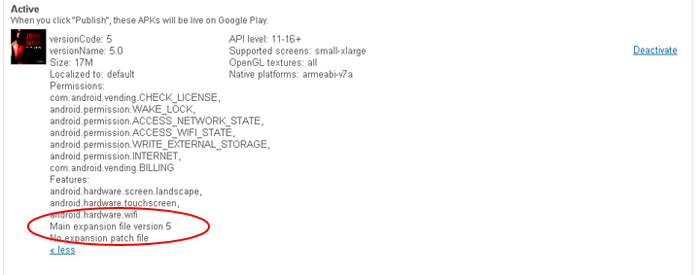 Now let’s have a break, you must wait one or two hours for your expansion to be available 🙁
Now let’s have a break, you must wait one or two hours for your expansion to be available 🙁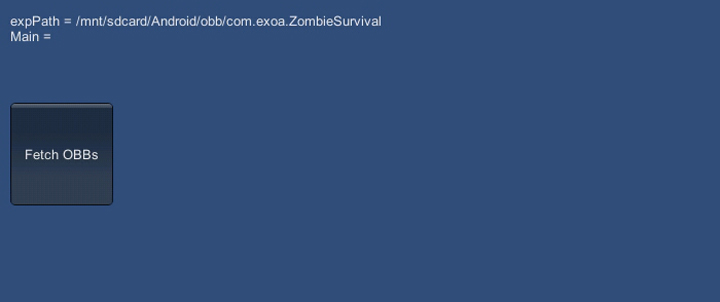 If you have waited enough time, you should be able to see the download beginning ! Yeah ! Or else, a message will tell you that we could not find the file.
If you have waited enough time, you should be able to see the download beginning ! Yeah ! Or else, a message will tell you that we could not find the file.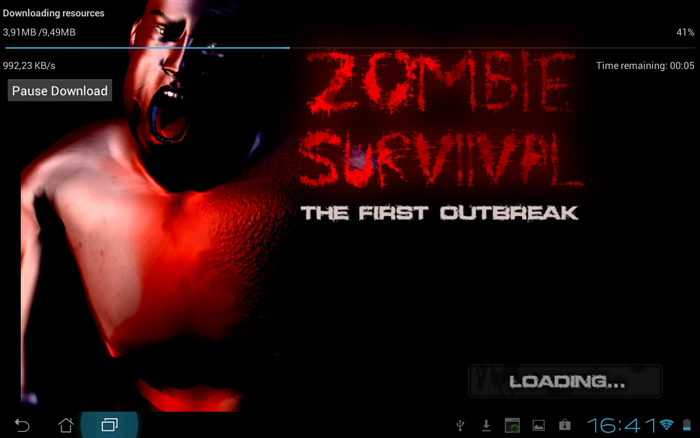 After the download is done, The obb can be loaded, the SceneMenu can be called, and the game is running !
After the download is done, The obb can be loaded, the SceneMenu can be called, and the game is running !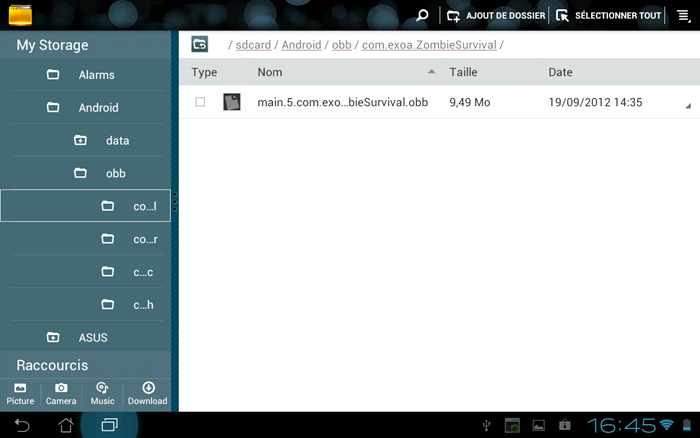 Be careful #2, on most cases, when you will download the game on Google Play. It will automatically download the OBB at the same time. To avoid this, you must host the obb on your own servers. Feel free to correct me if you have more precise informations regarding that !
Be careful #2, on most cases, when you will download the game on Google Play. It will automatically download the OBB at the same time. To avoid this, you must host the obb on your own servers. Feel free to correct me if you have more precise informations regarding that !
